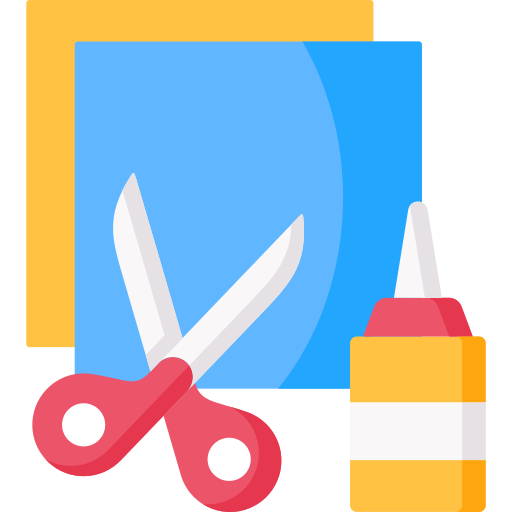Resetting the point of origin in 3D Crafter is a crucial step that allows you to precisely position and align your models within the virtual workspace. It ensures that your designs are accurately placed and properly oriented, resulting in more efficient and effective modeling.
The point of origin is the default reference point in 3D Crafter, from which all measurements and transformations are calculated. Resetting this point allows you to establish a new starting position, making it easier to work with objects in different locations or orientations.
Examples and Guidelines for Resetting Point of Origin
Here are some examples and guidelines for resetting the point of origin in 3D Crafter:
- Center of an object: Select the object and go to the “Transform” tab in the right-hand panel. Click on the “Reset Origin” button, and choose “Center of Object” in the drop-down menu.
- Specific point on an object: Select the object and go to the “Transform” tab. Click on the “Reset Origin” button and select “Point on Object.” Click on the desired point on the object to set the new origin.
- World origin: Click on the “World” tab in the left-hand panel. Go to the “Origin” section and click on the “Reset Origin” button.
Tips for Resetting Point of Origin
Here are a few tips for effectively resetting the point of origin in 3D Crafter:
Tip 1: Use the “Center of Object” option when working with symmetrical objects to ensure precise alignment.
Tip 2: Reset the origin to the world origin when starting a new project or importing models from different sources to establish a consistent starting point.
Tip 3: Use the “Point on Object” option to align objects with specific features or details, such as the center of a hole or the edge of a surface.
Tip 4: Consider using temporary construction lines or planes as reference points to guide the placement of your objects before resetting the origin.
Tip 5: Practice resetting the origin regularly to improve your precision and efficiency in 3D modeling.
Frequently Asked Questions
Here are some frequently asked questions about resetting the point of origin in 3D Crafter:
Q: Why is it important to reset the point of origin?
A: Resetting the point of origin allows for precise positioning and alignment of objects, which is crucial for accurate modeling and efficient editing.
Q: How do I reset the origin to a custom location?
A: Use the “Point on Object” option and click on the desired point on the object to set the new origin.
Q: What happens if I reset the origin to an invalid location?
A: Resetting the origin to an invalid location can cause objects to become misaligned or disappear from the workspace. Always double-check the new origin point before applying changes.
Q: Can I reset the origin of multiple objects simultaneously?
A: No, the origin can only be reset for one object at a time.
Q: How do I troubleshoot issues related to resetting the origin?
A: If you encounter any issues, check the object’s Transform panel for any unexpected changes or errors. Resetting the origin to the world origin may also resolve certain problems.
Mastering the art of resetting the point of origin in 3D Crafter empowers you with greater control over your designs and enables you to create more precise and refined 3D models.
Youtube Video: